EDIT!!! Today is February 23, 2016. I published this post in May of 2014, and a lot of people have written to tell me how useful and helpful it was to them. That is awesome! Even more awesome, though, is that WordPress.com now offers a widget to embed a Mailchimp Subscriber Popup. Here are some excellent instructions on how to use it. I would recommend trying that first, and then using the instructions I have here as a back-up plan. Good luck!
< START OF ORIGINAL POST >
The true gift of having a clearly defined definition of success is that you begin to find exactly what you need to achieve that success. I discovered YOUR FIRST 1000 Copies by Tim Grahl exactly when I needed a guide for book marketing. I want to get the word out about my books, and I want to do it without being subservient to a cumbersome system I neither understand nor enjoy. Grahl gives me a blueprint to achieve that, and having a newsletter is an integral element in his system. In this post, I share what I’ve learned about setting up a Mailchimp newsletter and integrating it into your (free) WordPress.com blog.
Here are the main points I will cover:
- Getting started with Mailchimp
- Customizing Your Mailchimp sign-up form to coordinate with your WordPress.com blog
- Use Google’s built-in developer tools to find the hexidecimal code for colors on your site
- Set the font or background in your Mailchimp sign-up form to match your blog
- Add the Mailchimp sign-up form to your WordPress.com blog
I chose Mailchimp because I get newsletters from other authors using it, and those newsletters look nice. Plus, Mailchimp has stellar set up guides and knowledge base articles. They also offer a basic free account that meets my needs, allowing up to 12,000 emails to 2000 subscribers.
There are a couple of things to know before you set up your newsletter:
- CAN SPAM law requires you link your mass email campaigns to a physical address – if you don’t have this and you are reported to Mailchimp, your account can/will be suspended!
- Mailchimp’s free account doesn’t provide auto-responders to send automatic emails triggered by specific subscriber actions. This means you will not be able to easily send every new subscriber a series of emails, unless you set it up for each user yourself. It is something to consider when selecting a plan, as auto-responder “drip campaigns” are an effective marketing tool mentioned in Grahl’s book .
Ready to get started?
STEP 1 Sign Up for Mailchimp
Sign up for a Mailchimp account
STEP 2 Define your First List
Follow the Mailchimp setup directions to Create and Import a List of Subscribers. This list is the “bucket” where all of your WordPress.com subscribers will go into once they sign up for the newsletter. The List Name you select is visible to subscribers, so take care to choose something descriptive and polite!
STEP 3 Build the Signup Form
Now the real fun begins! It’s time to build the signup form associated with your list! The signup form is your newsletter’s first contact with a potential lifetime supporter. As such, it should be clear on what is offered in return for signing up, and be respectful of the subscriber’s time. Remember that the more fields a person has to fill in, the more likely they are to decide not to subscribe. I started out with five fields, and have since altered my form to request only what I need (email and first name). I also left in the option to select Plain or HTML text, but if the subscriber is comfortable with the default (HTML), they need take no action.
The Signup form is located in the Navigation bar at the top of your List. Select the General Forms if you are going to link the subscription page to your WordPress.com blog. Here’s a picture of the Mailchimp Lists page, when Signup Forms is selected:
From the main Mailchimp page, select Lists in the left panel. Then select the list you created in Step One, and click Signup Forms (see image above). Click the General Forms button. Once you are on the Create Forms page, select the Build It tab.
On the Build It tab, drag and drop items from the right onto the designer area on the left.
Don’t worry about the looks, we’ll take care of that in the next step. For now, just arrange the fields you want the user to enter the introductory text.
STEP 4 Customize the Signup Form to Match Your Blog
Now that you have the content and fields defined, it’s time to make the signup form look like it belongs on your WordPress.com blog. To do this, I am going to show you how to use the Google Chrome developer tools to locate the hexidecimal value for the colors on your blog. You can use another browser, as they all have Developer tools, but my video will show how to use Chrome. The first step is to open your blog in Chrome, then follow the video.
The video shows you these steps:
- From the Settings, select Tools -> Developer Tools
- The Developer Tools open by default at the bottom of the browser. The left pane shows the elements on the page (links, titles, images) and the right pane shows the attributes associated with each element.
- By default, the background color for the page is displayed at the top of the left pane; go ahead and copy that value (or memorize it, if such appeals to you!).
- You can discover the hexidecimal color value for any element on the page by clicking the magnifying glass on the Developer Toolbar (far left). Click the element you want to know about on the blog page, and scroll down in the right pane of the Developer Tool until you see the “Color” section. You will know it is correct because there is a tiny square of color in the Developer tool that tells you the color associated with the hex value.
Here’s the screencast video: Use Chrome Developer Tools to Get Hex Values
The screen cast may be slow to load! If you click PLAY and the screen goes blank, please wait. When the entire video buffers, you will be able to play it without experiencing lag. Thank you!
Now you can match the background color of the Mailchimp Newsletter to the background of your WordPress.com blog! This will give a seamless appearance to the experience of clicking from your blog to the newsletter signup. The background color for the Mailchimp signup form is located on the Design It tab of Create Forms:
You can repeat the process to match the signup form font with the color of the font on your blog.
Finally, if you want to discover a complementary color to use in your signup form design, the Color Hexa site is amazing. I used the complementary purple color to my green font to color the asterisk that indicates required fields. It’s a small detail, but remember: newsletters are where you get and keep loyal supporters!
Not only does Color Hexa show you complementary colors (and their hex or RGB values!), but it will also show you the values to use to get a darker or lighter tinted version of the same color.
In my newsletter form, I used a darker tint of the background color to fill in the fields on the form to make them more visually pleasing.
STEP 5 Link the Mailchimp Signup Form to Your WordPress.com Blog
You are ready to go live with your newsletter sign up form! The final step is to add a widget to your WordPress.com blog and provide it with the URL for your newsletter. This will provide your potential subscribers an easy way to access the signup form, which is hosted by Mailchimp.
- First, copy the URL from the Lists -> Signup Forms page on Mailchimp.
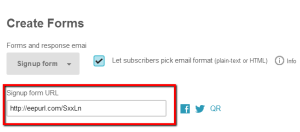
- Open your WordPress.com blog dashboard.
- Go to the Appearance -> Widgets page.
- Drag a new TEXT widget into the Sidebar at the right.
- Enter a Title for the Widget (at the moment, mine is “Be a VIP!”)
- Enter the following HTML into the free-form text area:
<a href=”http://YOURMAILCHIMPURL“>The link text people will see!</a>
For example, mine would be:
<a href=”http://eepurl.com/SxxLn”>Subscribe to Aniko’s Newsletter!</a>
Remember, the text inside of the href will be displayed as the link users will click. Here’s what mine looks like:
The green font “Subscribe to Aniko’s Newsletter” is the portion that was in the HTML added to the text widget. Note that if you copy and paste my example, to replace the “smart” quotes around the URL – the way they are rendered in WordPress will break your link if you do not replace them!
Reload your blog, and verify that the link to the Mailchimp signup page works. Go through the sign up process, adjusting anything that feels strange or awkward about the setup. You are now the proud owner of your very own Mailchimp Newsletter, linked to your WordPress.com blog!
Congratulations!
xoxo,
-aniko
If you enjoyed this post, please subscribe to my newsletter.
I adore and reply to comments.
“I learned how to add a stylish Mailchimp newsletter to my WordPress.com blog!“

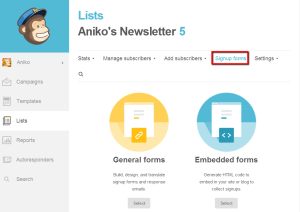
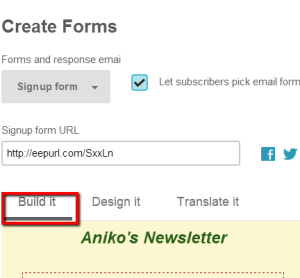
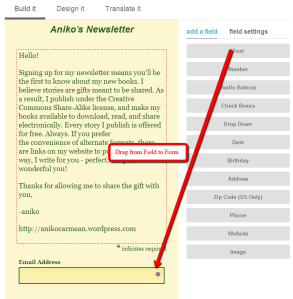
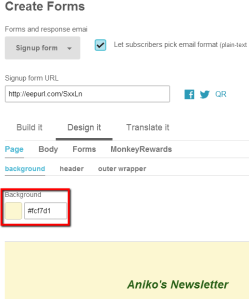
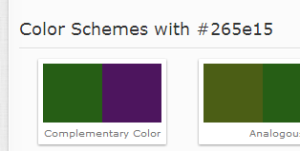
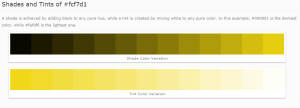
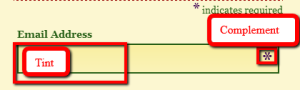
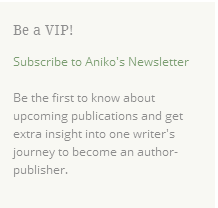

Aniko is smart, real smart!
LikeLike
Thank you! The fifteen years spent working in software doesn’t hurt any, either. 🙂
LikeLiked by 1 person
Thank-you so much I have been spending hours trying to do this and with your expert help I did it!! With Gratitude Karenx
LikeLike
Excellent, Aniko – thanks for this! I’ll try to get my head around it when I have a little more free time. I’m sure it will be much easier with your step-by-step guide!
LikeLike
Mari, hi! It looks more daunting than it is. I think it took me maybe three hours, and a sizable portion of that was trying to figure out wording for the signup form.
Let me know if you have any questions, I’d be happy to help!
-aniko
LikeLike
This is brilliant – and perfect timing for me. Appreciate the great work!
LikeLike
You are welcome! Thanks for letting me know it is useful. If you have any questions, please add them to the comments and I can try and help.
-aniko
LikeLike
Hi Aniko, I tried doing this and got a message from Mail Chimp with regard to the EepURL:
“We created EepURL as a trackable shortening service for MailChimp’s built-in twitter integration. At the time, we opened it up to the public, because we felt there weren’t enough monkey-based URL shorteners out there.
Alas, we have had to disable the service from public use, in order to protect the reputation of the domain and the high deliverability rates our customers get from our service.”
Any suggestions?
Thanks!
LikeLike
Hello,
I’m not sure why you are seeing that message, but you should not need to create your own EepURL. It is automatically generated when you set up a Sign Up form for a particular list. From the left navigation pane, select Lists. Pick the list you are associating with your newsletter. From the navigation pane near the top of the page, select Signup Forms. The EepURL for your list is near the top of the signup form page.
I hope that helps!
-aniko
LikeLike
Hi Aniko,
Thanks! It turns out the text in the link was slightly off so it wasn’t working (there were quotes and the http was missing). After I tweaked it got it to work. Keep up the good work!!
Cheers,
Anne
LikeLike
Thank you for letting me know everything worked out for you, Anne!
LikeLike
Pingback: Wondering Where I Am These Days? | Aniko Carmean
This was so helpful. Thank you!
LikeLike
You are very welcome. Best of luck with your documentary!
-aniko
LikeLike
Thanks so much!
-Annika
LikeLike
thank you! this was scary at first, but when i actually did it your instructions were superb! ❤ i DID IT!!!! 🙂
LikeLike
Thank you for letting me know this was helpful! Congratulations on your Mailchimp+wordpress.com success. 🙂
LikeLike
I did it! Yay, thank you for being so kind and sharing it 🙂
LikeLike
You are very welcome!
-aniko
LikeLiked by 1 person
Thanks – this was so helpful!
LikeLike
Thanks for letting me know it was helpful! Good luck with your newsletter.
-aniko
LikeLike
Hi Aniko,
I’m having issues getting the URL to work properly (perhaps I’m not putting the correct info in). Would you mind structuring it for me?
MailChimp URL: http://eepurl.com/7jnWb
WordPress URL: thisislife1.com
Any help would be appreciated 🙂
Thanks,
Glyn.
LikeLike
Glyn, hi!
Here’s the HTML for your MailChimp URL. I tested it, and it brings me to your newsletter sign-up page, which looks very nice!
Click to join my newsletter!
Happy Newslettering!
-aniko
LikeLike
Brilliant! Thank you for your help 🙂
LikeLike
You are welcome!
LikeLike
Wonderful! Thanks so much for this! You have made my life so much easier, I do appreciate this!
Would it be asking too much if I asked if you also knew how to put in the code so the link words on the WordPress site stand out – such as in bold or a different colour please? My link is not very obvious to subscribe (www.thedreamwell,com) – in the footer.
LikeLike
Hello!
I am so glad that the tutorial helped you! I looked at your site (super interesting, by the way!!), and I see what you mean about the link not standing out. I tried this HTML in a test page and it made the font bold:
Sign Up Here
If you give that a try, I think it will do what you want!
Have a great day,
-aniko
LikeLike
Thanks so much for the help with this! Was worried I’d have to move to a wordpress.org site to get this to work. It took a little tweaking but finally have it live. Appreciate your willingness to help us ignorant authors out!
LikeLike
You are welcome! May your newsletter journey be fulfilling.
-aniko
LikeLike
I tried several times but it did not work. I am not sure why. I am new to this, so what am I doing wrong?
MailChimp URL: http://eepurl.com/-hIbz
WordPress URL: simplymarketingblog.wordpress.com
Could you guide me through this?
LikeLike
Hi!
I am sorry you are having trouble. I cannot help you at the moment, but if you can give me more information on where you are running into trouble, I can see what I can do sometime soon. Most problems are caused by improper URL formatting in the wiget, so double – check that.
Good luck,
-aniko
LikeLike
once I put all the info in the text widget – it looks fine on the site, but when you click on the subscription link, instead of showing the subscription form – it tells me that page does not exist…. 😦
LikeLike
Hi,
Can you provide the exact HTML you are using in the widget? I can try to troubleshoot that for you.
– aniko
LikeLike
I tried to use the following:
Click here and subscribe to this blog via email!
Thank you for looking into this for me…
LikeLike
Sorry, I just noticed that it does not display. I left the text exactly as you wrote, just inserted the following: https://eepurl.com/-hIbz/simplymarketingblog.wordpress.com to replace http://YOURMAILCHIMPURL.com/YOURURL
LikeLike
Hi, Rada!
I think the issue is that my directions on how to build the HTML are unclear! 🙂 You do not need to append the URL of your blog to the end of the Mailchimp URL. What I was calling “YOURURL” in the directions corresponds to the “-hlbz” portion of your MailChimp URL, http://eepurl.com/-hIbz .
So, I think to make your link work, you need the html as follows:
The link text people will see!
I see that WordPress turned that into a real link! Neat, except you can’t really see what I typed easily. The solution is to copy href=”http://eepurl.com/-hIbz” to replace http://YOURMAILCHIMPURL.com/YOURURL in the example in the tutorial.
I tested with a small webpage, and this brings me to your newsletter sign up.
I hope that helps – and thank you for helping me see a place where I can improve this tutorial! 🙂
-aniko
LikeLike
It is really strange, as I tried it before and it did not work… 😦 I tried it again today and it still shows me that page cannot be displayed. The weird thing is that if I use http://eepurl.com/-hIbz on its own in any browser – it displays the sign up form right away. But if I try to add it to text widget on the blog it does not work… 😦
LikeLiked by 1 person
Did you see the link in my previous post, that says “The link text people will see!”? That works, so there must be an extra space or possibly a strange double-quoted characters in your URL. If you copy the text below into your text widget and delete the “@” characters, it should work:
The link text people will see!
I put the “@” characters just so that the web browser doesn’t turn it into a real link when you view the comment. When you delete the “@” do NOT add a space. Then copy it exactly as it is typed into your text widget. If that does not work, I am all out of ideas!
Good luck!
-aniko
PS – OK, this link thing is not working! The browser keeps interpreting the link as a real link. Would you like me to try and email the HTML to you, so you can see it?
LikeLike
OMG! It worked! I can’t believe it! I used the link that you sent me and it worked! I am so excited! Thank you so much for your help – you are genius! 🙂
LikeLiked by 2 people
Thank you. This was helpful. 8^>
LikeLike
You are welcome!
LikeLike
This isn’t about adding a newsletter to your site. It’s about adding a subscription form.
LikeLike
My apologies if this wasn’t what you were expecting from the post. Thanks for commenting! It’s always nice to know someone stopped by.
-aniko
LikeLike
Ahh thanks SO much for this! I’m a new lifestyler blogger and all of the coding/widgets is emotionally draining to learn how to do. But I did this one following your steps and it worked! Yay! I now have a beautiful signup form, now all I need is some followers for it to be put to use 😉
Thanks again,
Jen
LikeLike
Jen, hi!
Thank you for letting me know the tutorial was helpful. My day job is in software, and I realized that when I was using so much of what I learned there to update my blog, it was probably a good topic for post! I am glad you found it useful.
Happy Newslettering!
-aniko
LikeLike
Thank you! I was struggling for AGES on how to add the Mail Chimp code into the text box. It’s working like a charm now. Mail Chimp was absolutely no help!
LikeLike
I’m happy I was able to help, Dianne!
LikeLiked by 1 person
You sure did – it was driving me nuts!
LikeLike
the easy way
http://cmsthisway.com/add-mailchimp-subscribe-widget-wordpress/
LikeLike
Thanks for the link, but those instructions are for a WordPress.org site. WordPress.com does not allow users to install the plug-in, so your instructions will not work for the wp.com people I’m trying to help.
-aniko
LikeLike
Thank you so Much! Wonderful instructions! Looking forward to more tips on WordPress and blogging!
LikeLike
You are welcome!
LikeLike
Hi Aniko.
Thanks so much for this helpful post. I was able to get it working on my site (btlowry.com)
I just have a couple questions for you, if you will.
I’d like to offer people an incentive when they sign up. Do you know how I might do this with mailchimp?
Also, if they sign up in the way you’ve shown here, will they be automatically updated when I post on my site, or they’ll just receive posts which I put together in mailchimp? I think it’s just with mailchimp right?
Thanks a lot!
Bevis
LikeLike
Bevis, hi –
Sorry for the delayed response. To offer an incentive, such as a free download or coupon code, you can include that information in the confirmation email that MailChimp sends after someone confirms subscription to your newsletter. MailChimp will not automatically send your newsletter anything when you post to your blog, so if you want that to happen you’ll have to manually configure a newsletter to send for each post.
Thanks for letting me know the post was helpful!
-aniko
LikeLiked by 1 person
Hey there @btlowry.
If you want to use MailChimp to send your followers your new posts, you can try the RSS-to-Email feature: http://mailchimp.com/features/rss-to-email/
To discover your blog’s RSS feed, please take a look here: https://en.support.wordpress.com/feeds/
Hope that helps!
LikeLiked by 1 person
Thank you for helping, Eduardo!
-aniko
LikeLike
thanks for your guide on how to integrate mailchimp in wordpress. i did that is worked but i need the pop-up type after a visitor visits shortly.
LikeLike
Thanks for letting me know the post read useful.
Pop-ups are installed by adding plugins to your site. WordPress.com does not allow the installation of plugins. To get a pop-up, you will need to migrate to WordPress.org.
-aniko
LikeLike
yes i have already migrated to wordpress.org. my site use to be databizfiles.wordpress.com but now databizfiles.com
LikeLike
Congratulations on the migration to .org! I hope all goes well for you.
-aniko
LikeLike
yes it worked well but i want to have a pop-up email subscription
LikeLike
Thank-you Aniko for these clear instructions on how to add Mailchimp to Wordress.com site. I’ve read about it before and am just now adding it to my website/blog….Will let you know how it goes! 🙂 My Best….
LikeLike
I hope it goes well for you!
-aniko
LikeLike
Thank you. You are amazing. 🙂
LikeLike
As are you! I stopped by your blog, and I love how you came up with the name -what a great sentiment!
-aniko
LikeLike
I’m looking for information on how to add the subscribers already in place. Do they have to sign up again? Thanks in advance for your reply.
LikeLike
Carrie, hello!
Depending on how your subscribers were gathered, I believe MailChimp has ways to import the lists from other newsletter services. You can also manually enter each person into the new MailChimp list, but be careful if you do that! People can call it spam and potentially get your account locked if they do not understand how they got on this “new” list. If you purchased the list from a third party, MailChimp very strongly discourages import of those addresses. I believe that doing so is in violation of their user agreement. Double-check me on all of this, though, as I am not a MailChimp spokesperson.
Best of luck!
-aniko
LikeLike
I just wanted to thank you, your article was really easy to follow and I’m up and running! 🙂
LikeLike
You are very welcome!
-aniko
LikeLike
Hi Aniko,
Thank you so much for this guideline. I’ve just tried it, but when I click on the link in my WordPress page, I get an error message saying:
”We created EepURL as a trackable shortening service for MailChimp’s built-in twitter integration. At the time, we opened it up to the public, because we felt there weren’t enough monkey-based URL shorteners out there.
Alas, we have had to disable the service from public use, in order to protect the reputation of the domain and the high deliverability rates our customers get from our service.
Don’t worry. Past URLs are still being redirected, and nothing is changing inside the MailChimp application. EepURL still works fine in the app.
We’re basically trying to prevent the URL from getting blacklisted by idiots.
If you’re looking to build your own url shortener, take a moment to look at Shaun Inman’s Lessn. Building your own url shortener is the best way to avoid having your links connected to a blacklisted domain name.”
Can you tell me what went wrong here? I would really appreciate it.
Many Thanks,
Maaike
LikeLike
I was too quick with my question, it works now! Thank you again for this wonderful post!
LikeLike
I am glad things worked out. Have fun with your Mailchimp newsletter!
-aniko
LikeLike
Aniko I am considering starting a blog with the free version of wordpress and want to make sure I understand this correctly, I can use the instructions above to directly link my mailchimp sign up list to a free wordpress blog by creating a sign up form in wordpress? The reason I ask is because I have an old wordpress site that is self-hosted and I used gravity forms to allow people to sign up for my mailchimp newsletter. If I understand your post correctly I don’t need gravity forms for the free wordpress site and I can link directly to my mailchimp list sign up.
Thanks so much for your help!
LikeLike
Hello!
You will not need anything other than your wordpress.com site and your Mailchimp signup form URL to allow users to sign up for your newsletter. I am not familiar with gravity forms, but I didn’t use them to implement my wordpress.com and Mailchimp sign up, so you shouldn’t need them, either.
-aniko
LikeLiked by 1 person
Pingback: Three things I’ve learned from publishing my own books | The Diane Lee Project
Thanks so much for this post! I just set up my newsletter form today and I wouldn’t have been able to do it without you.
LikeLike
I’m am glad to be of service. Best of luck with your newsletter!
LikeLike
Hey, thanks for this post, it was really helpful! But when I go into my website and click on the mailing list, this message comes up. Any ideas on how to fix it? Thank you!
Josh
EepURL
We created EepURL as a trackable shortening service for MailChimp’s built-in twitter integration. At the time, we opened it up to the public, because we felt there weren’t enough monkey-based URL shorteners out there.
Alas, we have had to disable the service from public use, in order to protect the reputation of the domain and the high deliverability rates our customers get from our service.
Don’t worry. Past URLs are still being redirected, and nothing is changing inside the MailChimp application. EepURL still works fine in the app.
We’re basically trying to prevent the URL from getting blacklisted by idiots.
If you’re looking to build your own url shortener, take a moment to look at Shaun Inman’s Lessn. Building your own url shortener is the best way to avoid having your links connected to a blacklisted domain name.
LikeLike
I visited your site, and saw the error. There is an extra double-quotes at the end of the URL that is displayed when you click the link. When I removed that extra double-quote, it took me to your sign up page. Check your formatting in the link – I bet that is your issue. Good luck & thanks for saying thanks!
-aniko
LikeLike
Thank you so much!
LikeLike
Thank you so much for writing this post! The embed process between Mailchimp and WordPress is anything BUT intuitive! After tearing my hair out for days trying to figure this out on my own I am most grateful for your clear, easy to follow instructions.
LikeLike
You are very welcome, Tara! I am glad the post was able to help you. Thank you very much for subscribing to my newsletter!
-aniko
LikeLike
So helpful, thank you!
LikeLike
You are welcome!
LikeLike
Pingback: Three things I’ve learned from publishing my own books | Diane Lee
Thanks Aniko! OMG I just started today with Mailchimp and everything looks so SO confusing for me, in plus working on wordpress.com instead of .org (everything looks easier for the org to me for some reason XD)
LikeLike
EepURL
We created EepURL as a trackable shortening service for MailChimp’s built-in twitter integration. At the time, we opened it up to the public, because we felt there weren’t enough monkey-based URL shorteners out there.
Alas, we have had to disable the service from public use, in order to protect the reputation of the domain and the high deliverability rates our customers get from our service.
Don’t worry. Past URLs are still being redirected, and nothing is changing inside the MailChimp application. EepURL still works fine in the app.
We’re basically trying to prevent the URL from getting blacklisted by idiots.
If you’re looking to build your own url shortener, take a moment to look at Shaun Inman’s Lessn. Building your own url shortener is the best way to avoid having your links connected to a blacklisted domain name.
Also… same problem T___T
LikeLike
Also, too fast saying that, sorted already, this looks great! Thanks!
LikeLike
Glad you got it worked out! 🙂
LikeLike
Really clear instructions. I didn’t appreciate that the text box could be used in this way. Opens up so many other possibilities too. Thanks for this excellent article (and still pulling in the comments I see!)
LikeLike
You are welcome, Jake. Thanks for letting me know it was helpful. Have a great day!
-aniko
LikeLike
This is really good! Awesome job providing such great content!
LikeLike
Your comment made me smile – thanks!
-aniko
LikeLike
Thank you for your detailed info. I got this set up within half an hour. Subscribed!
LikeLike
Happy to help!
-aniko
LikeLike
Thank you so much for posting this information. I had been struggling with setting up MailChimp Subscription Form integration into a wordpress.com site for some time before I found your excellent description of the process.
LikeLike
I’m glad the instructions were clear!
Best of luck with your mailing list,
-aniko
LikeLike
Thank You Aniko so very much for this information!
Everything went great and now my company has a newsletter!
LikeLike
Thank you for this!
LikeLike
Thanks! This is a great tutorial. My only suggest is to include the tag “target=_blank” (e.g. so the form pops up in a new window.
LikeLike
Thanks! This is a great tutorial. My only suggest is to include the tag “target=_blank” (e.g. “a href=”www.google.com” target=”_blank” so the form pops up in a new window.
LikeLike
Thank you for the suggestion!
Best of luck with your newsletter!
-aniko
LikeLike
Reblogged this on The Beauty of Words and commented:
This is a reblog of Aniko Carmean’s excellent post. Let me tell you–I’m in awe.
I was just under the impression that since Mailchimp had a pug-in, and WordPress.com won’t take plug-ins, I was going to have to self-host and convert to WordPress.org to get it done. And, y’know, it costs more money, I’m a writer, so I’ve been pumping it all back into writing with little to show for it so far in terms of monetary rewards. (Three short story sales. Yeah.)
But then my publisher informed me that we had a book coming out THIS MONTH, and that lit a fire under me. I found this lovely article buried in the WordPress help forum. It’s not even in the menu–it’s buried in the questions section.
I’m in awe. I mean, she even tells you how to fiddle with the colors. It would be enough if the thing worked–and it does work. And if I can do it, you certainly can.
LikeLike
This made my day! Thank you very much for the kind words. Your gratitude and appreciation have me in awe!
-aniko
LikeLike
This is incredible. I owe you big. Reblog anything of mine, I’ll be happy to write a guest post, whatever you can think of that may help you.
I was really banging my head against the wall on this one. Thank you sooo much.
LikeLike
You are a darling! I am happy to have been of help. Best of luck with the newsletter – I am sure that a person as thankful and kind as you are will attract many loyal readers!
-aniko
LikeLike
Helpful post. Thank you.In my opinion, MailChimp provide some HTML templates to use for signup forms and confirmation pages, but these are so generic that most subscribers are bored of this same interface. So maybe you also wanna check out this tutorial for another way to embed custom MailChimp signup forms to WordPress with better style 😀
http://wpguide.xyz/add-custom-mailchimp-email-signup-forms/
LikeLike
Oh gosh! Thanks! I just spent 3 hours figuring it out.
LikeLike
Glad to help!
LikeLike
Thanks so much for your help! So informative! Is there a way to offer a free e-book to new subscribers on wordpress.com?
LikeLike
Sarah, hi!
If you check out this MailChimp link, it might help you send a free e-book to subscribers: http://kb.mailchimp.com/campaigns/images-videos-files/send-a-file-to-new-subscribers
Best of luck,
-aniko
LikeLike
it worked… been trying for couple of hours figuring out how to implement this signup thing, got me scared to have to move to the wordpress.org, then found your instructions and was able to make it work.. thanks a lot !
LikeLike
You’re welcome!
-aniko
LikeLike
Please Help! This is what I typed into text: The link text people will see! Your article says something about replacing smart quotes, but doesn’t say WHAT to replace them with. I tried deleting the ” ” but it just put them back in. I’m getting this when I click on the link: Access Denied
You don’t have permission to access “/D/16382/391385/000/eepurl.com/cF_mQ” on this server.
Reference #18.1775f648.1446682336.f5f9933
LikeLike
Kathleen, hi –
Your link is missing the “http”. You have //eepurl.com/cF_mQ, and it should be http://eepurl.com/cF_mQ I was able to add the http to your HTML on a test webpage and see the signup page for “Close to My Heart News.” If you just add the http to exactly what you already have, your link will work.
You have already done this, but to help anyone who comes by later, to replace the smart quotes, which appear as backwards if you copy out of WordPress, by simply deleting the “backwards” quote and replacing it with a normal quote.
Good luck,
-aniko
LikeLike
I apparently didn’t have the http part. Fixed that. Now trying to do the thing that makes it open it’s own page.
LikeLike
I got it! Thank you!!
LikeLike
This was so helpful! Thank you!
LikeLike
Glad to help!
LikeLike
Excellent article. I’m thinking of starting an email list and you described the process clearly. Thanks.
LikeLike
I am happy to be able to help.
-aniko
LikeLiked by 1 person
This didn’t work for me 😦 The link sent me here…… http://eepurl.com/W_3CP%E2%80%9D
Any suggestions you can give me?
LikeLike
I got it to work!!! THank you so much for the article 🙂 I also thought I would have to switch to .org but I am sooooo happy now!!!
LikeLike
I’m glad you figured it out! Happy newsletter writing!
-aniko
LikeLike
This helped me so much! Thank you!! Now i’m off to try it! 🙂 *Scoots off*
LikeLike
Beat of luck!
-aniko
LikeLiked by 1 person
Thanks! 🙂
LikeLike
I buy into all that you describe and have recently added a MailChimp subscription link to the home page of my blog: Learning from Dogs. However, of my more than 1,500 blog followers, only a little over 100 subscribe to the blog using their email address. Those followers have been ‘ported’ across to MailChimp.
The vast balance follow my blog through their own WordPress account and I do not have access to an email address. How do I get those followers onto my MailChimp file?
Secondly, we have removed the WordPress ‘Follow’ applet so as not to confuse with the MailChimp link. But that has also removed the reporting of how many people are following my blog. I don’t want to lose that but haven’t yet found a way of reporting how many are following my blog if there is no WordPress ‘follow’ button.
Hope that makes sense and thank you in advance for your reply.
Merry Christmas.
LikeLike
Merry Christmas to you, too, Paul.
I don’t think there is any way to get the email addresses of WordPress followers who have not provided one. People must provide their information to you themselves, preferably with a double opt-in (provide email, then click link to complete subscription). Even porting the addresses that were entered to follow your WordPress blog into a Mailchimp mailing list seems to fall into a gray area of CAN-SPAM law (see “Compliance Tips” in http://mailchimp.com/resources/guides/mailchimp-for-bloggers/html/). To help encourage your current WordPress subscribers to join you newsletter, I suggest a prominent link in the side-bar and closing each post with your newsletter link.
As for removal of the follow applet, I have no advice. Perhaps a WordPress forum will be helpful?
Best of luck with your newsletter and happy New Year!
-aniko
LikeLiked by 1 person
Aniko, all very sound advice. Thank you so much and I hope your day is already a most enjoyable one!
LikeLike
Finally! I’ve been looking high and low for someone to give me some real solution to my problem. It took me nearly half a day and still couldn’t find an answer to my question until i found your website. Thank you so much I finally manage to get my mailchimp email subscription up on my wordpress website. Thank you so much!!
LikeLike
I’m happy to help!
-aniko
LikeLike
Thank you! simplelivingwriter.wordpress.com
LikeLike
You are welcome! 🙂
LikeLike
You are a genius! Thank you so much for this! I was about to have a hissy fit with this problem, cry, then eat more chocolate whilst crying some more, but found you instead! Thank you!!
LikeLike
I hope you had some chocolate to celebrate! 😉 I’m happy to have helped.
-aniko
LikeLike
Thank you for this, it was super helpful. My only frustration at the moment is I can’t for the life of me figure out how to put background color to the field boxes.
Great post!
LikeLike
I hope you got the background color figured out! Do you want to share what you did in a comment, in case someone else gets stuck?
Thanks for letting me know the post was helpful!
-aniko
LikeLike
Pingback: Get a free prequel to Shizzle, Inc! | AnaSpoke.com
Reblogged this on J.A. Stinger.
LikeLike
Reblogged this on Kim's Author Support Blog.
LikeLike
Pingback: MailChimp signup for WordPress explained, plus get a free prequel to Shizzle, Inc! | AnaSpoke.com
Reblogged this on Chris The Story Reading Ape's Blog and commented:
In case you’d like to set up and deliver a Newsletter, Aniko gives a great guide in this post 👍
Be careful NEVER to spam – read the conditions carefully…
LikeLike
Thank you for the reblog!
-aniko
LikeLiked by 1 person
You’re welcome Aniko – Great post 👍😃
LikeLike
Reblogged this on Sally Ember, Ed.D. and commented:
Great post. Thanks!
LikeLike
You are welcome. Thanks for the reblog!
-aniko
LikeLiked by 1 person
Timely. I have to think about this. Thank YOU. 🙂
LikeLike
You are welcome. Have fun!
-aniko
LikeLiked by 1 person
😀 😀 ❤
LikeLike
Reblogged this on Self-Published Authors Helping Other Authors and commented:
I had a blog like this on my list of blogs to write, but she has done such a good job I don’t see any point in rehashing it. In this blog she tells you not only how to get the mail chimp (newsletter sign up) form on your blog, but also how to MAKE the form in the first place using Mail Chimp’s site. As a Mail Chimp user, I do recommend them (no, they don’t pay me!) as being simple to use.
LikeLike
I agree, Mailchimp is a wonderful platform. Thanks for the kind comments and for the reblog!
-aniko
LikeLike
Reblogged this on On Becoming a Lemonade Maker and commented:
I love how clearly Aniko has written out these directions! This will be on my to-do list to accomplish! Love!
LikeLike
Thank you for sharing this great info Aniko! I’m working on improving my website/blog, and your step-by-step instruction will be a big help for me! I love, love them!
Peace,
Tamara
LikeLike
Tamara, I’m glad my post is helpful. I wish you lots of success with your newsletter!
-aniko
LikeLiked by 1 person
Pingback: How to Add a @Mailchimp Newsletter to WordPress.Com Blog – with #Style! @thewritealice – thewritealice MLS – Let Us Write You The World In Our Eyes.
Reblogged this on Silver Threading and commented:
This is amazing information! ❤️❤️❤️
LikeLike
Thanks for the reblog. Best of luck luck with your newsletter!
-aniko
LikeLiked by 1 person
Thank you! 😊
LikeLike
Aniko you are such a gem to take the time to help us all. I will try this asap..Thank you. Have reblogged 🙂
LikeLike
I am happy to be of help. Thanks for reblogging the post!
-aniko
LikeLiked by 1 person
Reblogged this on Retired? No one told me! and commented:
A great post to show you how to add a newletter to your wordpress.com blog and so easy. Have fun everyone.
LikeLike
It is fun to set up the newsletter, and even more fun to connect with your readers. Thanks for the reblog!
-aniko
LikeLiked by 1 person
Reblogged this on firefly465 and commented:
i have bookmarked this article so I can go through everything slowly. This is great advice.
LikeLike
Thanks for the reblog. 🙂
LikeLike
Thanks, Aniko, for this detailed helpful information. — Suzanne Joshi
LikeLike
You’re welcome, Suzanne.
-aniko
LikeLike
Thank you so much for this! I had heard a lot about mailchimp and wondered how I could put it together with my website… thinking I was too itty bitty to do it as of yet, but now it’s on there! This was an extremely helpful post.
LikeLike
I am very glad to help! Best of luck with your newsletter!!
-aniko
LikeLiked by 1 person
I’ve attempted many times to set-up MailChimp and found it difficult or I should say not as easy as I had hoped, so your post is one I’ll save when I’m ready to tackle it again. Thanks, Aniko. 🙂
LikeLike
Best of luck with your next Mailchimp attempt!
-aniko
LikeLiked by 1 person
Thanks so much for this. I’ve clipped it to my Evernote file. as someone set my blog up with the form for me, and I’ve no clue how to make any changes. 🙂
LikeLike
WordPress is a really friendly platform. I bet you’ll be surprised how easy it is to customize. 🙂 Thanks for letting me know this post was interesting.
-aniko
LikeLiked by 1 person
Thanks again. 🙂
LikeLike
Aniko, here is the message I just got when trying to build my signup form… “Visit MailChimp »
EepURL
We created EepURL as a trackable shortening service for MailChimp’s built-in Twitter integration. At the time, we opened it up to the public, because we felt there weren’t enough monkey-based URL shorteners out there.
This service is no longer available for public use. We made this change in order to protect the reputation of the domain and high deliverability rates for MailChimp customers who use EepURLs in their campaigns.
Existing URLs are still being redirected, and EepURL still works in the app.
We’re trying to prevent the URL from getting blacklisted.
If you’re looking to build your own url shortener, take a moment to look at Shaun Inman’s Lessn. Building your own url shortener is a good way to avoid having your links connected to a blacklisted domain name.”
LikeLike
Check your formatting in the link – I bet that is your issue. Several other commenters had a similar error due to HTML formatting. If you scroll through the other comments, you may find a hint.
Good luck,
-aniko
LikeLiked by 1 person
Thanks, Aniko! ❤
LikeLike
Reblogged this on Writer's Treasure Chest and commented:
What an absolutely fantastic blog post about how to add a mailchimp newsletter to WordPress.com. Thank you so much for this step-by-step-guide, Aniko Carmean!
LikeLike
You are very welcome! Thanks for reblogging.
-aniko
LikeLiked by 1 person
Aniko, it took 2 whole days but I finally got it to work! Thanks so much! ❤
LikeLike
Congratulations!!!! 🙂
LikeLiked by 1 person
Thank you so much, been looking for a way to do this without paying for WordPress!
LikeLike
You are very welcome!! 🙂
LikeLike
Thank you so much for this article, Aniko! I joined Mail Chimp two months ago but couldn’t figure out how to add the link to my WordPress.com blog, so I didn’t. I saw this article a few days ago and saved it so that I could spend some time trying to do it your way. Today was that day, and it worked first time!
LikeLike
You just made my day! Thanks for letting me know the instructions were useful. 🙂
-aniko
LikeLike
Hi, I tried your process many times but its showing error “your connection is not private net err_cert_common_name_invalid”
Please help what to do?
LikeLike
I am unfamiliar with that error. Maybe Mailchimp or WordPress support forums might have an answer? I hope someone can help.
-aniko
LikeLike
Hi Aniko!
Thank you for your great website. I am a bit hopeless with Mailchimp, and I’ve followed your instructions but the link doesn’t seem to work. I suppose I’ve missed something obvious. The sign up form link is on the contact page, featured content homepage slider and blog posts page of http://www.integralyogaworld.com. I wonder if you could advise? Also, I would like to embed an image, is it possible?
Kind regards,
Gabriella 😉
LikeLike
Hello, Gabriella –
I think I see the problem. In your widget, you have the following text:
That simply displays text; to make it a link, you need to provide your MailChimp URL. Mine looks like this:
Now, that would show just a boring link, without even your nice text! To include the text, do this:
(Don’t forget to replace my MailChimp URL with your own!)
If you want to show an image, you can use HTML in you text-widget that looks like this:
Again, remember to replace the URL in href with your MailChimp URL and the img src link with a path to your image. I uploaded mine to my WordPress account, and then got the link to use in my widget out of WordPress.
Thank you for asking your question in such a polite, friendly way.
Best of luck,
-aniko
LikeLike
Well, that isn’t very helpful! The links were all interpreted as literal links, even though I put them in block quotes. This time I’m going to replace every instance of “<a" and "” with <CCC and </CCC. When you use the code I provide, you'll need to REPLACE every CCC with the letter a.
Trying again…
Hello, Gabriella –
I think I see the problem. In your widget, you have the following text:
Receive Your Free Gift by clicking here!
That simply displays text; to make it a link, you need to provide your MailChimp URL. Mine looks like this:
Now, that would show just a boring link, without even your nice text! To include the text, do this:
Receive Your Free Gift by clicking here!
(Don’t forget to replace my MailChimp URL with your own!)
If you want to show an image, you can use HTML in you text-widget that looks like this:
Again, remember to replace the URL in href with your MailChimp URL and the img src link with a path to your image. I uploaded mine to my WordPress account, and then got the link to use in my widget out of WordPress.
Thank you for asking your question in such a polite, friendly way.
Best of luck,
-aniko
LikeLiked by 1 person
Ok, that ALSO didn’t work. If you are willing to send me your email, I will email you the HTML you need. My email is anikocarmean@gmail.com.
LikeLiked by 2 people
Hi Aniko, thanks for the post! You greatly helped me. Is it alright if I email you also so that I can get the button code? I’d appreciate it!
LikeLike
Hello! You can email, but I may not be able to help immediately. It’s a busy weekend for me.
-aniko
LikeLiked by 1 person
OK, will do soon. I have a busy weekend too, so I might not be able to email you until the week starts back up. Thanks!
LikeLike
Thanks Aniko! You’re very helpful. I will send you an email now! Gabriella
LikeLike
hallo aniko. thank you.
I am using wordpress.com. everytime I publish a new blogpost, all of my e-mail followers get it automatically per e-mail. how can i replace this automatic e-mail-sending with my own mailchimp??
LikeLike
Hello,
I do not believe that is possible. Your WordPress followers would need to voluntarily sign up to receive your Mailchimp newsletter, and they would still get the WordPress emails, too.
Best of luck,
-aniko
LikeLike
Reblogged this on The Way of the Storyteller:.
LikeLike
Very useful post. Consider yourself followed 🙂
LikeLike
Lovely to meet you, Don! Thanks for the reblog. 🙂
LikeLiked by 1 person
You’re welcome.
LikeLike
Reblogged this on Don Massenzio's Blog and commented:
Here is a great post for any of you that publish a newsletter on Mailchimp.
LikeLike
I was looking for an option for WordPress and this came out. Thank you so much.
LikeLike
Hello! I’m glad my post was helpful to you. I have some exciting news, though – it looks like WordPress.com now has released a widget to set up a MailChimp subscriber popup!
Check out https://en.support.wordpress.com/mailchimp/
Thanks for the comment,
-aniko
LikeLike
The “eepurl” link or shortener is no longer in use.. what to do now instead?
Thanks
LikeLike
Now trying the new link and I don’t have anyone to test it to see if the popup is working!! How to do that especially if its now in the sidebar menu? This is confusing for me!
Please help if you can… Thanks Louise
LikeLike
Other commenters had this problem when they had an error in their HTML. Check out the other comments to see if any of those can help.
-aniko
LikeLike
If you visit your own site, you can click on the widget in your side bar to see if it is working. I have not tested or tried the new widget. There may be something of use on the WordPress user forum. Good luck!
-aniko
LikeLike
Thanks – it seems still not to be working though – there is no direct link to the new content posted to the mailchimp mailing. I am not a computer programmer either so its a bit confusing!
LikeLike
Louise, hi! I googled your name and I believe I found your WordPress site (Thoughts on Life). When I visited your site, a pop-up window appeared that invited me to subscribe to your mailing list. I did – you can check, so I think everything is working as intended. Congratulations!
I did not realize that the new widget would not add a link in the sidebar. Thank you for helping me learn that. I bet there is something built in so that the widget does not bother your visitors every time the come to your site, or even something built in that recognizes that it is you visiting, and so doesn’t display the pop-up. You could try using the Google Chrome Incognito Mode (Settings -> New Incognito Window) and see if you can get the pop-up that way.
Best of luck with your MailChimp newsletter!
-aniko
LikeLike
the only thing I don’t know now is if I add a new post – that you will get through the mailchimp – that is the disconnect now
LikeLike
Did you now receive this test post via the mailchimp?
LikeLike
The link from the wordpress site back to mailchimp when you post a new post seems not to be working or not there but I have no idea how to do that!
LikeLike
This was so amazing!!! Thank You so much!! I had tried for soon long to make the newsletter subscription a working, integrated part of my site. So many thanks!!! :*
LikeLike
I’m glad I could help.
-aniko
LikeLike
Thanks, Aniko! Your guideline is awesome! My site looks and feels more professional now 🙂
LikeLike
I visited your site, and I agree – it looks great! Happy writing to you!
-aniko
LikeLiked by 1 person
Hi Aniko,
I’m sorry to bother you and go off topic. Do you know how to add a progress bar into my website’s sidebar? I asked WP and the second guy sent me to a site with a knitting craft one but it wasn’t very pretty and it wasn’t active like the plugin I saw at WP (What’s up with that? Here it is but you can’t have it!)
Any help will be appreciated!
Thanks,
Pixie
LikeLike
Hi Aniko!
Thanks so much for the update! I’ve followed the instructions but the pop up doesn’t show for some reason. Any idea why?
Kind regards,
Gabriella
LikeLike
For me……I followed her directions to a T but I had to remove the “‘s. It in the post I interpreted it wrong. If you are using wordpress you have to remove the smart quotes.
LikeLike
Thank you! What a great resource! I was able to get mine up and running. Without your help I could have been here for weeks!! LOL Thanks again, I really appreciate it!
LikeLike
The pop up works great! However, no one is getting the confirmation email. Tried looking in all the junk folders – not there. Any suggestions?
LikeLike
Hi! This was so helpful. The sign up appears as I want it on my website, and when I click to subscribe, the mailchimp sign up appears in another window. After typing in info, clicking subscribe, I am not getting the confirmation email to complete sign up. Redid the whole thing, with same result. Any idea where I may have went wrong? Thanks so much! -Allison
LikeLike
Unfortunately the eeep URLs are no longer working. I got this message from MailChimp:
We created EepURL as a trackable shortening service for MailChimp’s built-in Twitter integration. At the time, we opened it up to the public, because we felt there weren’t enough monkey-based URL shorteners out there.
This service is no longer available for public use. We made this change in order to protect the reputation of the domain and high deliverability rates for MailChimp customers who use EepURLs in their campaigns.
Existing URLs are still being redirected, and EepURL still works in the app.
We’re trying to prevent the URL from getting blacklisted.
If you’re looking to build your own url shortener, take a moment to look at Shaun Inman’s Lessn. Building your own url shortener is a good way to avoid having your links connected to a blacklisted domain name.
—- Any easy low-tech work arounds, please let us know!—–
LikeLike
This is just what I am looking for! Thank you! Can’t wait to see how it turns out!
LikeLike